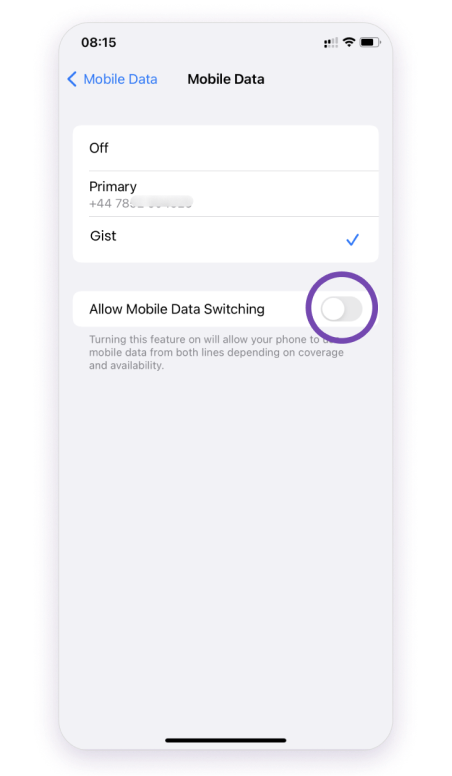The easiest way to explore the world with travel e-sim
Embark on seamless global exploration with the Travel E-SIM – your passport to hassle-free connectivity worldwide.
Slide 1
Simple and easy to use - See how Gist Mobile works.
1. Download the app
Get the Gist Mobile app on playstore or Apple store.
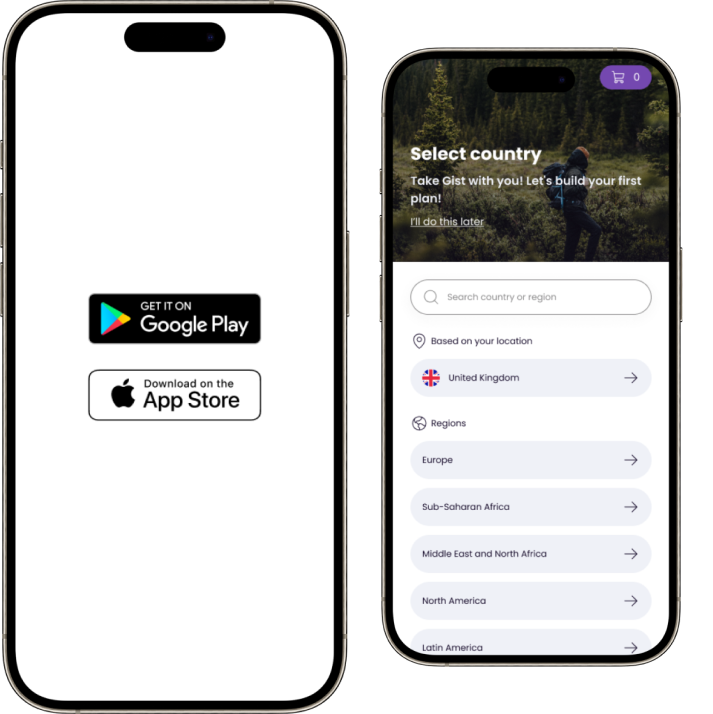
Slide 2
Simple and easy to use - See how Gist Mobile works.
2. Choose your country
Choose your preferred country location and continue.
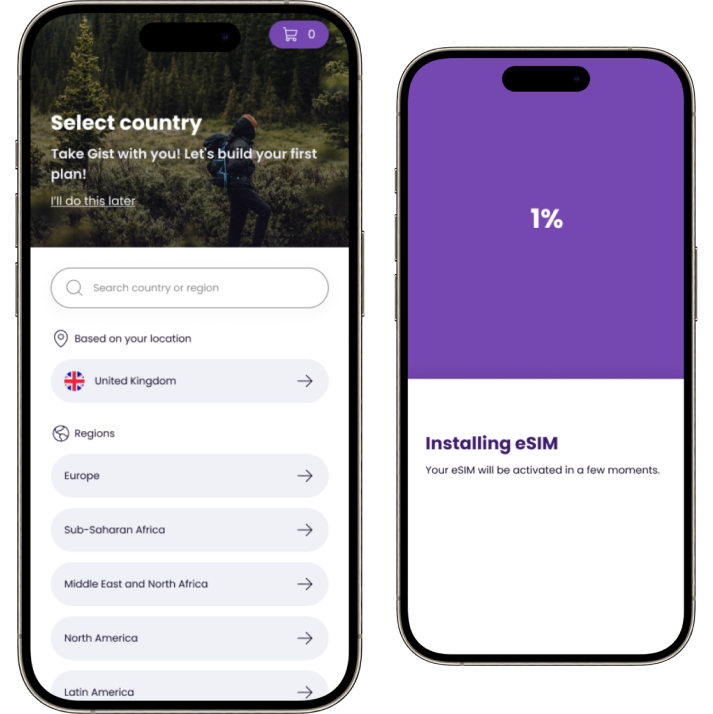
Slide 4
Simple and easy to use - See how Gist Mobile works.
3. Shop for product
Start shopping for any product of your choice.
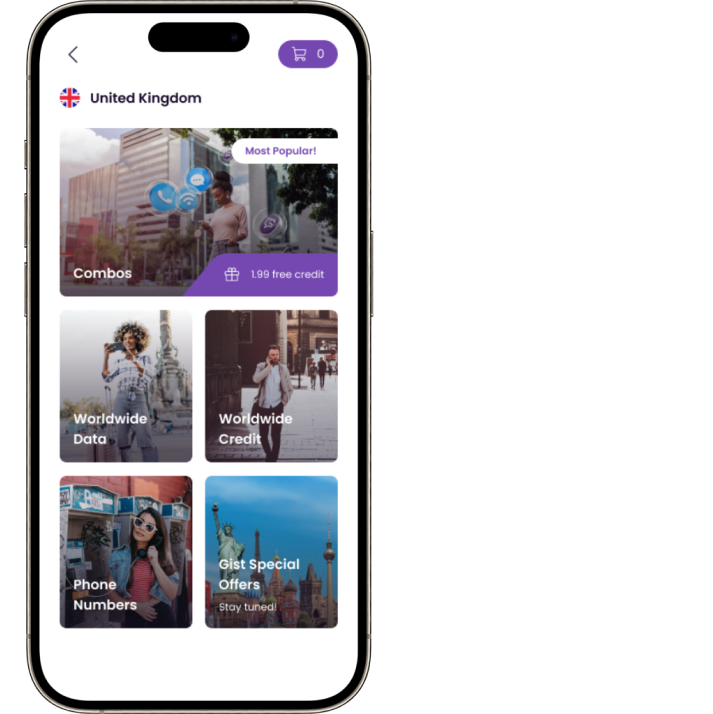
Slide 3
Simple and easy to use - See how Gist Mobile works.
4. Install your eSIM
Install your eSIM to activate your account and continue. eSIM installation guide https://gistmobile.com/how-it-works
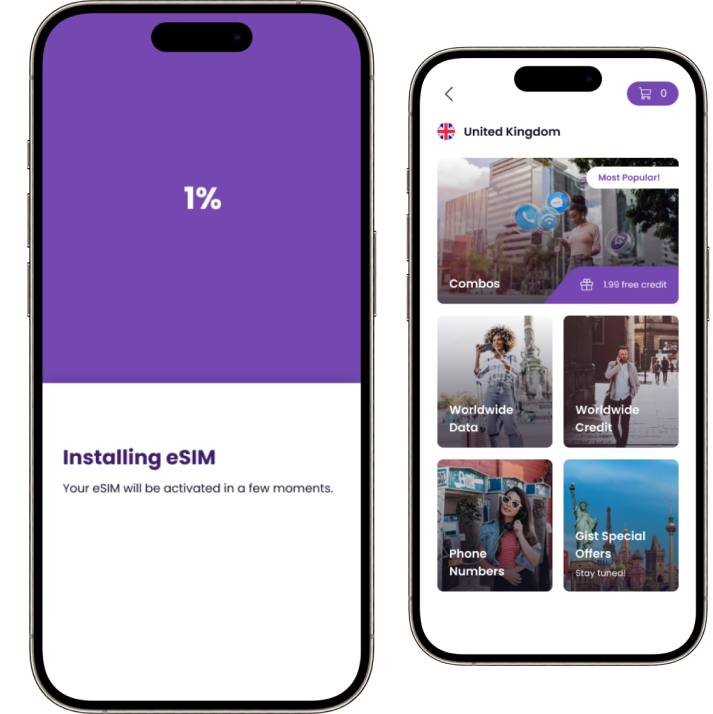
Installing and setting up your eSIM
Step-by-step guide on how to set up eSIM on your device.
1. Access Preferred SIM Settings:
- Open “Settings.”
- Tap on “Connections.”
- Choose “SIM Card Manager.”
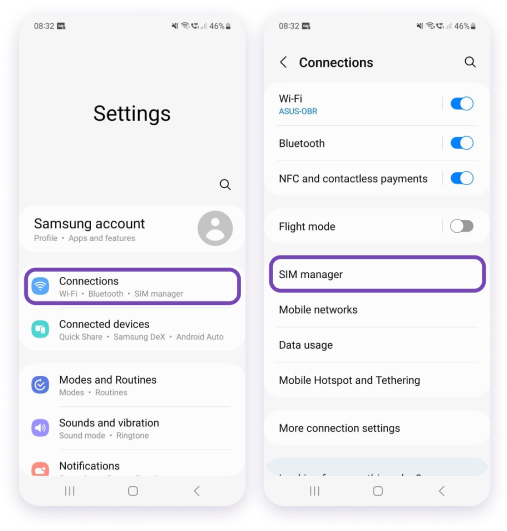
2. Set Preferred SIM for Data:
- Under “Preferred SIM card,” select “Mobile data.”
- Set your preferred SIM to ‘Gist.’
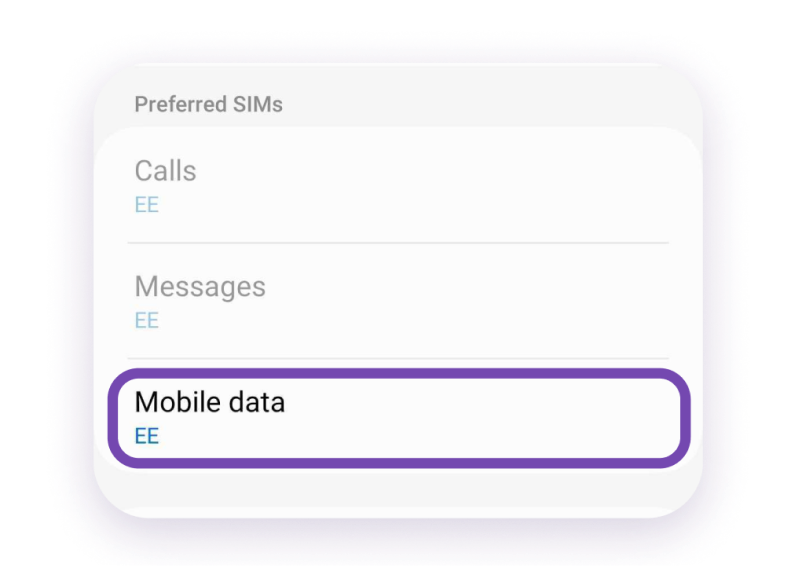
3. Activate eSIM:
- Find the ‘eSIMs’ section; usually labeled ‘eSIM 1.’
- Make sure to switch ON the eSIM for data usage.
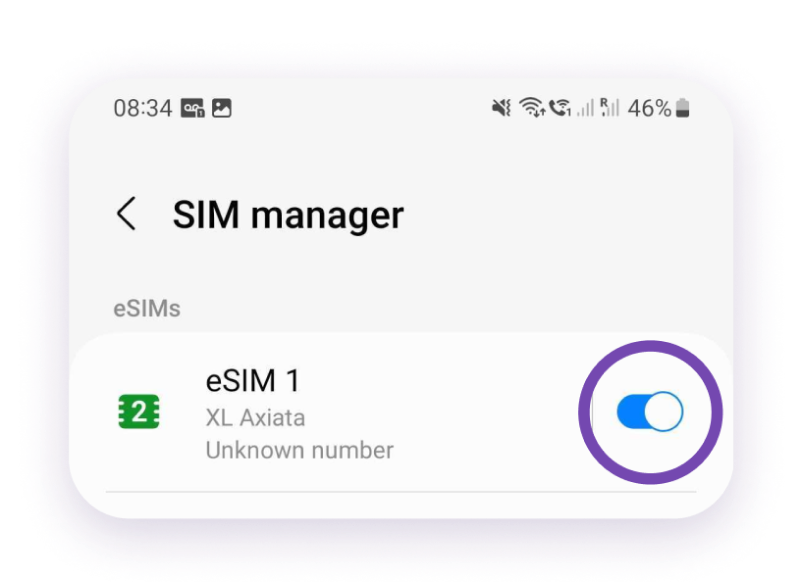
4. Prevent Roaming Charges:
- In SIM Card Manager, turn OFF “Auto data switching” to avoid roaming charges from your home network
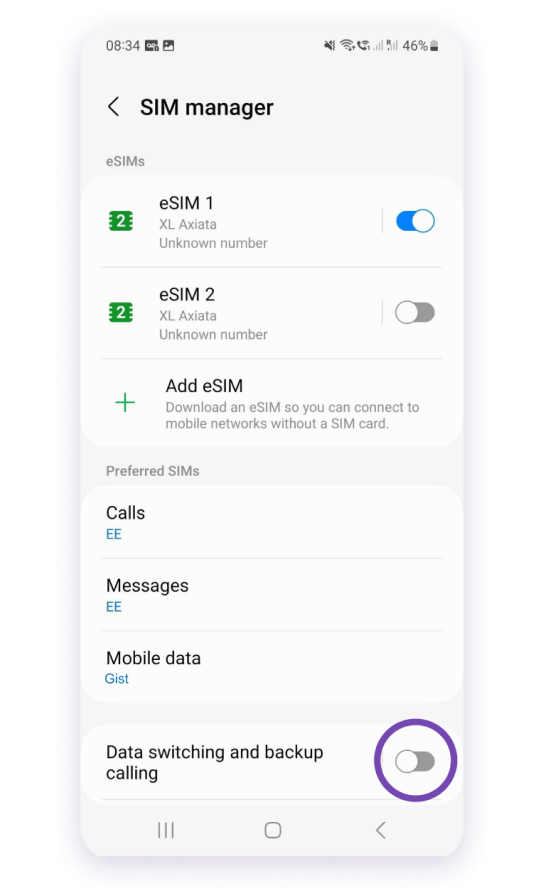
5. Enable Data Roaming (For Roaming Service Activation):
- In SIM Card Manager, turn OFF “Auto data switching” to avoid roaming charges from your home network
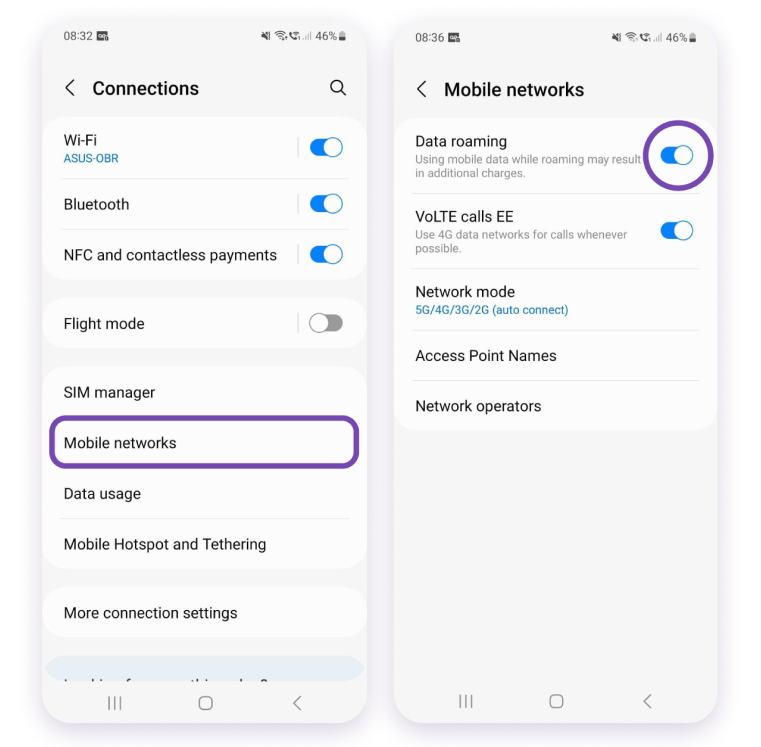
1. Access Preferred SIM Settings:
- Open the “Settings” app on your iOS device.
- Tap on “Cellular” or “Mobile Data,” depending on your device’s settings.
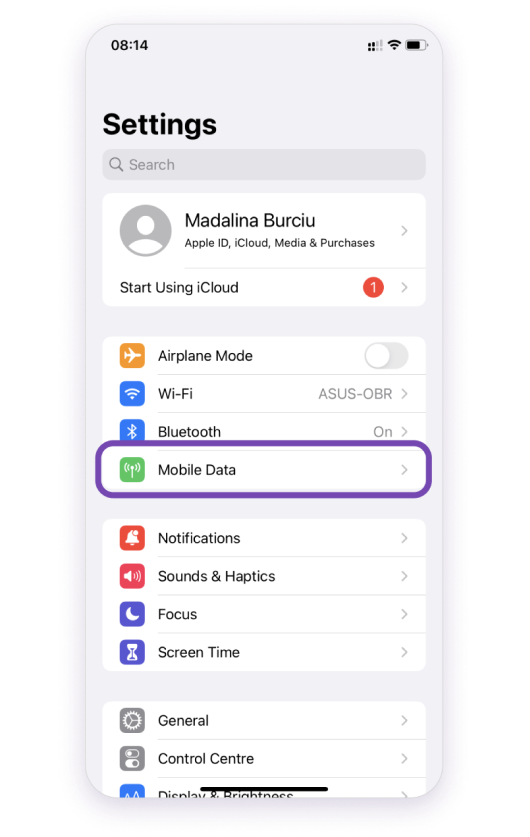
2. Scan QR Code:
- Select “Add Cellular Plan.”
- Choose the option to “Scan QR Code.”
- Follow the onscreen instructions.
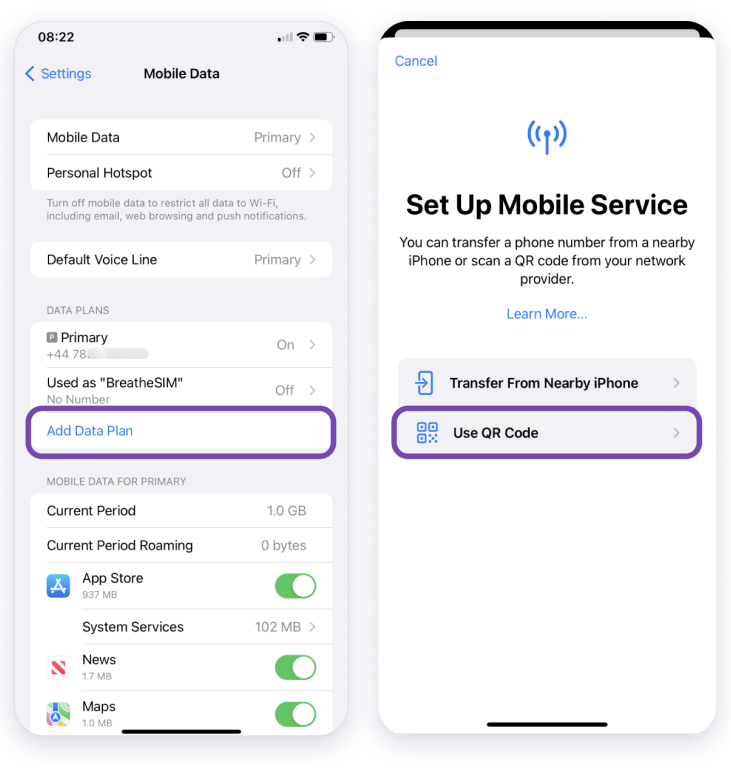
3. Set Preferred Data SIM:
- Go back to “Cellular” settings.
- Under “Cellular Plans,” make sure the ‘Gist’ eSIM is selected as the preferred data SIM.
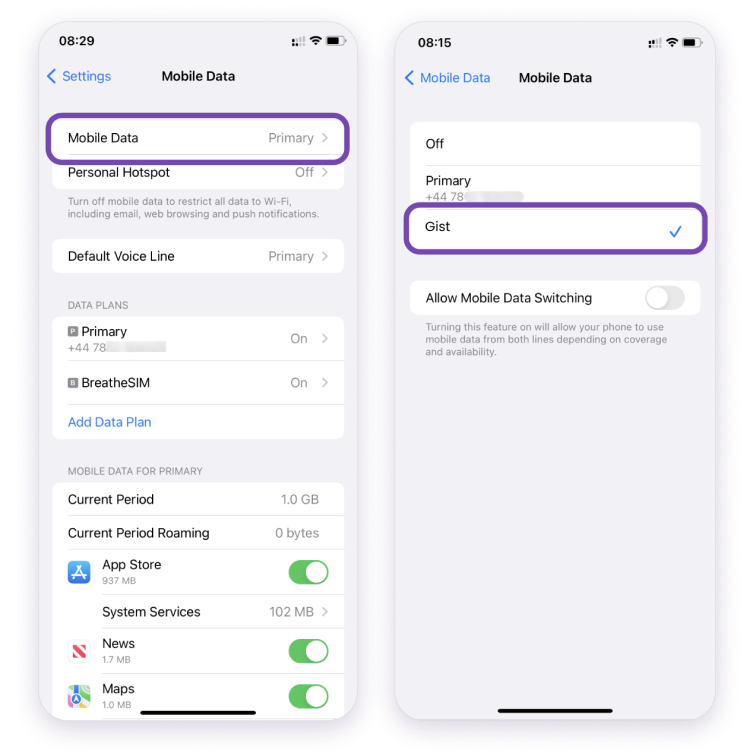
4. Enable Data Roaming (For Roaming Service Activation):
- Return to the main “Settings” menu.
- Tap on “Cellular” or “Mobile Data.”
- Turn ON “Data Roaming.”
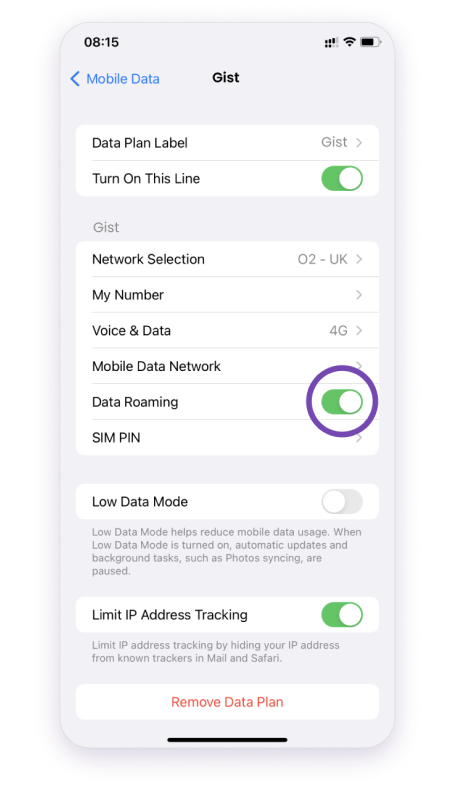
5. Avoid Roaming Charges:
- To prevent data roaming charges from your home network, ensure “Auto Data Switching” is set to OFF, if applicable.